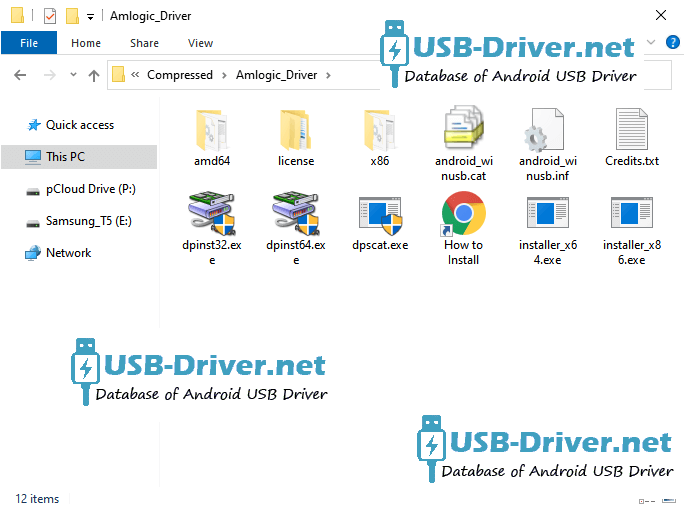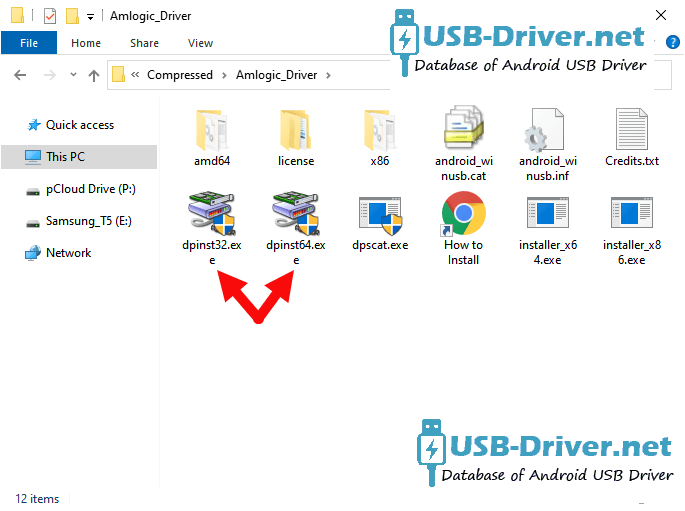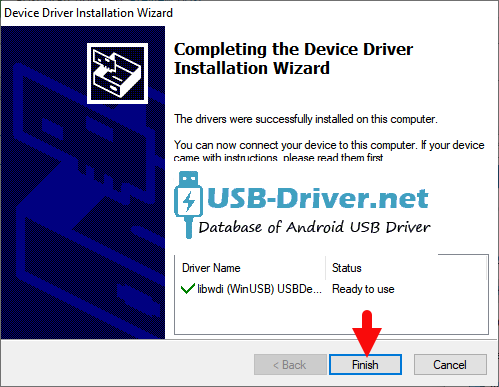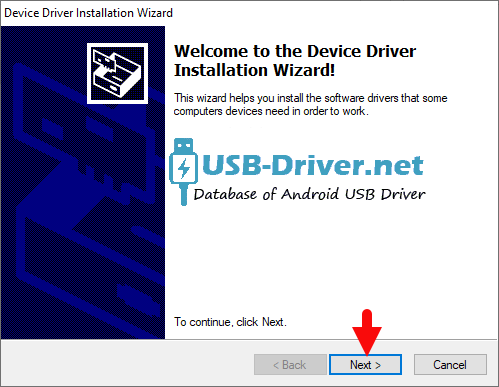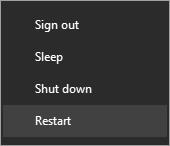Download How to Install Amlogic USB Driver Official on Windows USB Driver (official) for Windows
Installing the official Amlogic USB driver on a Windows system is essential for those who work with Amlogic-based devices, such as TV boxes, streaming devices, and other smart gadgets. Amlogic, known for its high-performance processors and innovative technology, requires specific drivers to ensure seamless communication between the device and your computer. These drivers enable firmware updates, debugging, and development activities. This guide will provide you with a step-by-step process to manually install the official Amlogic USB driver on your Windows computer, ensuring that you can effectively manage and optimize your Amlogic devices. By following these instructions, you’ll be able to overcome connectivity challenges and leverage the full capabilities of your Amlogic-powered hardware.
How to install Amlogic USB Driver official on Windows
Step1: Download and extract the Amlogic USB Driver package on the Computer. If in case, you have already downloaded and extracted the driver package, then SKIP this step.

Step2: Once the driver package is extracted on the computer, you will be able to see the following files:
Step3: Now, Open the dpinst32.exe if your System Type is x32 Bit or Choose dpinst64.exe if your System Type is x64 bit (you can check System Type by pressing Win + Pause).
Step4: Click on the Next Button to begin the installation Amlogic USB Driver Driver USB Driver process:
Step5: Once the installation process is completed, Click on the Finish button to exit the Setup.
Step6: Restart the Computer.
Once the Computer is restarted, you can easily connect your Amlogic Smartphone, Smart TV, and Tablets to the computer without facing any issue.