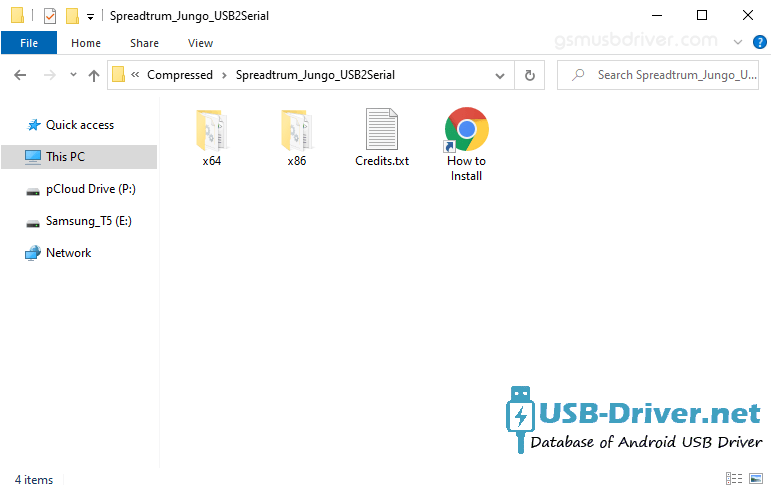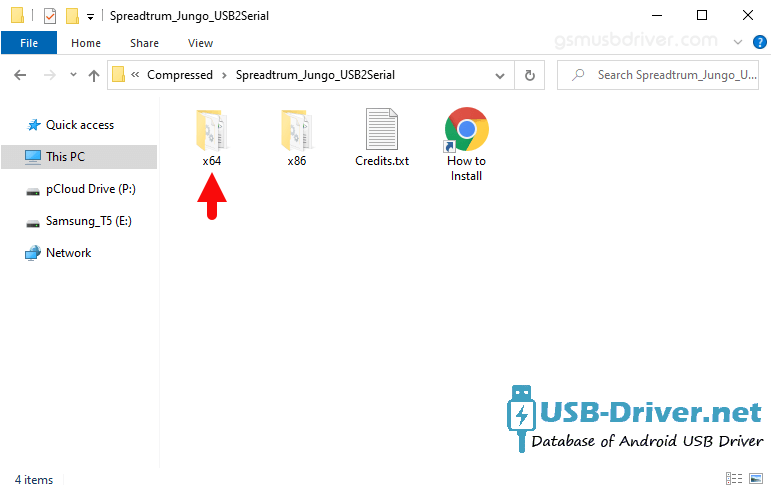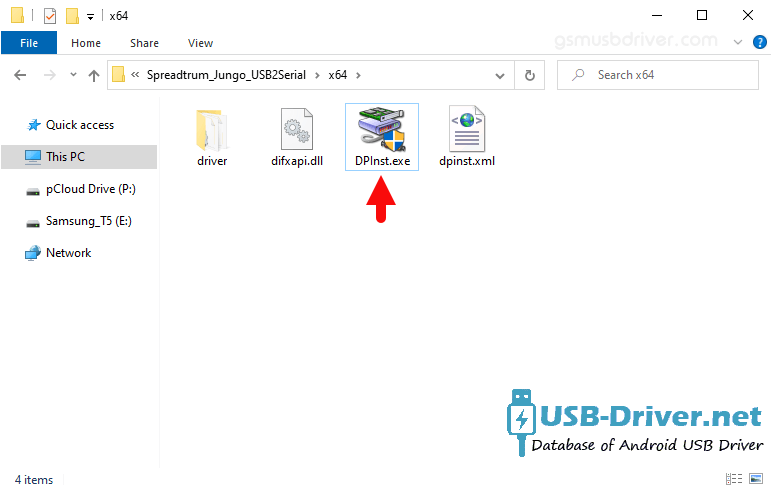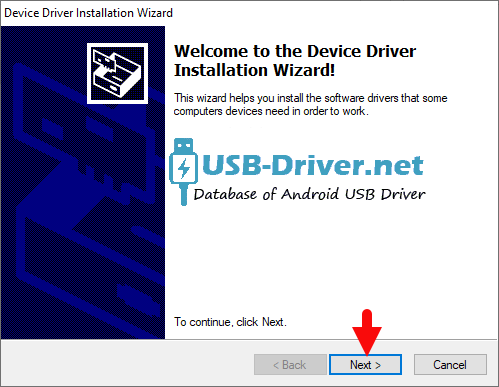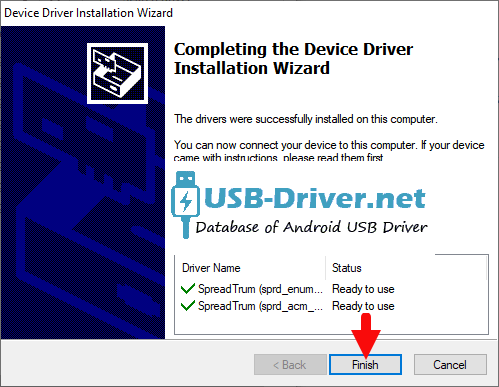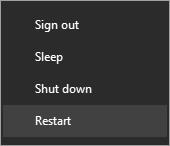Download How to install Android Spreadtrum Jungo Driver Official on Windows USB Driver (official) for Windows
Android devices powered by Spreadtrum chipsets rely on specific drivers to effectively communicate with Windows computers. These drivers facilitate seamless file transfers, data synchronization, and device management. If you’re encountering difficulties connecting your Spreadtrum Android device to your Windows PC, installing the appropriate USB drivers is likely the solution.
This comprehensive guide will walk you through the step-by-step process of installing Android Spreadtrum Jungo drivers on Windows. We’ll cover both manual and automatic installation methods, ensuring you can establish a successful connection between your devices.
How to install Android Spreadtrum Jungo Driver official on Windows
Android Spreadtrum SCI Driver can be used to connect the Spreadtrum/Unisoc Android to the Computer. It also supports the SPD Flash Tool and WriteIMEI Tool.
Step 1 : Download and extract the Android driver package on the Computer (The link is above). If in case, you have already downloaded and extracted the driver package, then SKIP this step.
Step 2 : Once the Android driver package is extracted on the computer, you will be able to see the following files:
Step 3 : Now, Choose the x64 Folder if your System Type is x64 Bit or Choose x32 Folder if your System Type is x32 bit (you can check System Type by pressing Win + Pause).
Step 4 : Open DPInst.exe to Launch the Setup:
Step 5 : Click on the Next Button:
Step 6 : Once the installation process is completed, Click on the Finish button to exit the Setup.
Step 7 : Restart the Computer.
Step 8 : Once the Computer is restarted, you can easily connect your Android Spreadtrum/Unisoc FeaturePhones to the computer without facing any issue.