Download How to install Android Spreadtrum SCI Driver official on Windows USB Driver (official) for Windows
Android devices powered by Spreadtrum chipsets, particularly those utilizing the Spreadtrum Communication Interface (SCI) protocol, require specific drivers to establish a proper connection with Windows computers. These drivers enable seamless data transfer, device management, and firmware flashing functionalities. If you’re encountering difficulties connecting your Spreadtrum SCI Android device to your Windows PC, installing the appropriate USB drivers is likely the solution.
This comprehensive guide will walk you through the step-by-step process of installing Android Spreadtrum SCI drivers on Windows. We’ll cover both manual and automatic installation methods,
How to install Android Spreadtrum SCI Driver official on Windows
The Android SCI Driver can be used to connect the Spreadtrum/Unisoc device to the Computer. It also supports the SPD Flash Tool and WriteIMEI Tool.
Step 1 : Download and extract the Android driver package on the Computer (The link is above). If in case, you have already downloaded and extracted the driver package, then SKIP this step. 
Step 2 : Once the Android driver package is extracted on the computer, you will be able to see the following files: 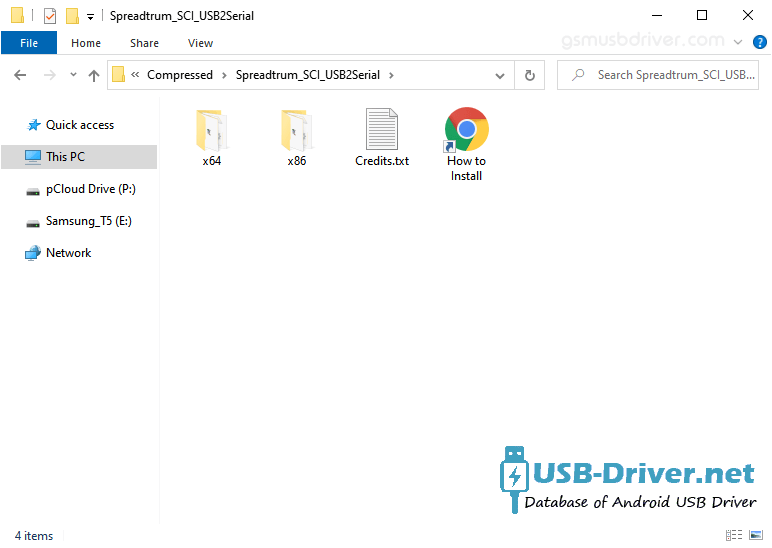
Step 3 : Now, Choose the x64 Folder if your System Type is x64 Bit or Choose x32 Folder if your System Type is x32 bit (you can check System Type by pressing Win + Pause). 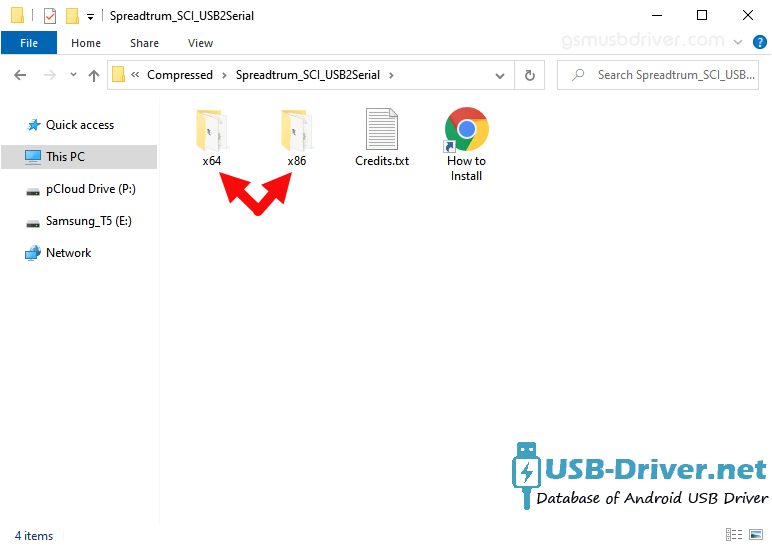
Step 4 : Open DPInst.exe to Launch the Setup: 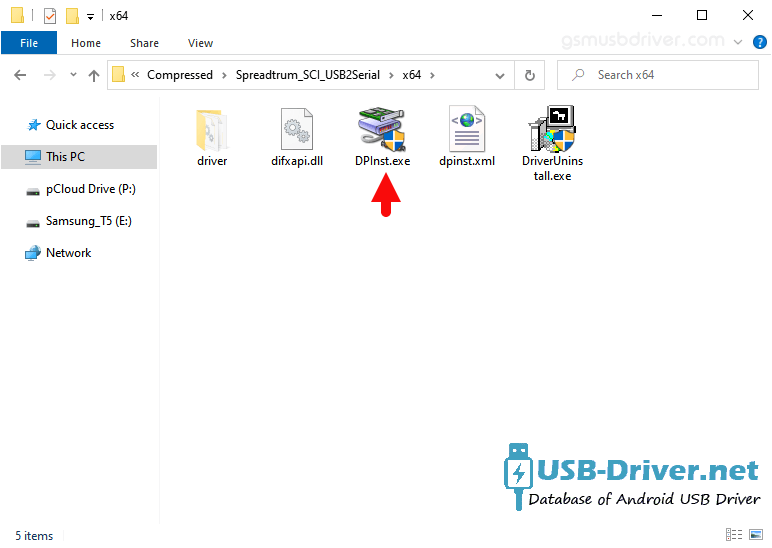
Step 5 : Click on the Next Button: 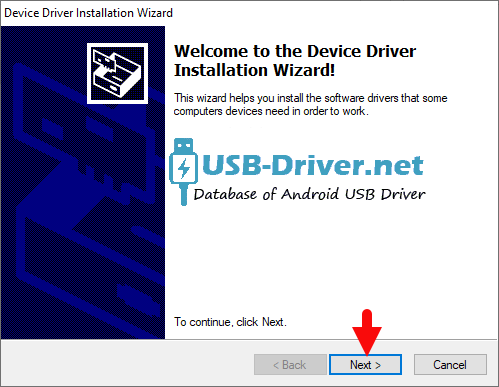
Step 6 : Once the installation process is completed, Click on the Finish button to exit the Setup. 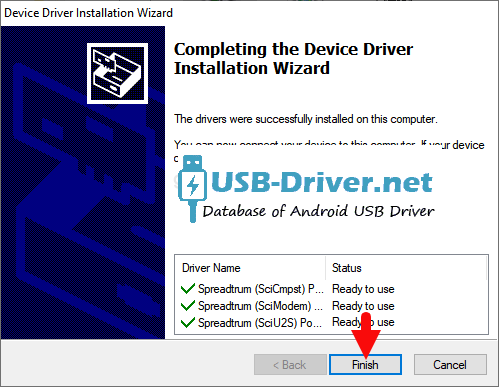
Step 7 : Restart the Computer. 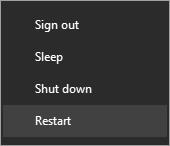
Step 8 : Once the Computer is restarted, you can easily connect your Android Spreadtrum/Unisoc FeaturePhones to the computer without facing any issue.
