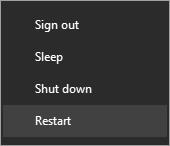Download How to Install Intel USB Driver Official on Windows USB Driver (official) for Windows
Installing the official Intel USB driver on a Windows system is a crucial step for ensuring optimal performance and connectivity of Intel-based devices. Whether you’re using Intel chipsets in your computers, tablets, or other peripherals, having the correct drivers installed is essential for seamless communication between your device and your Windows computer. These drivers support a range of functions, from data transfer to device management and development tasks. This guide will provide you with a comprehensive, step-by-step process to manually install the official Intel USB driver on your Windows computer, helping you avoid common connectivity issues and leverage the full capabilities of your Intel-powered hardware.
How to install Intel Android Driver official on Windows
The Intel Android Driver is compatible with the Intel Android Flash Tool, and the IMEI Tool and can be useful if you are trying to install firmware (ROM) on the device.
Step 1 : Download and extract the Intel Android driver package on the Computer (The link is above). If in case, you have already downloaded and extracted the driver package, then SKIP this step.

Step 2 : Once the Intel Android driver package is extracted on the computer, you will be able to see the following files:
Step 3 : Open Intel Android Android Driver.exe to Launch the Setup:
Step 4 : Click on the Next Button:
Step 5 : Click on the I Agree button:
Step 6 : Click on the Next Button:
Step 7 : Click on the Install Button:
Step 8 : Again, Click on the Install Button:
Step 9 : Click on the OK Button:
Step 10 : Once the installation process is completed, Click on the Finish button to exit the Setup.
Step 11 : Restart the Computer.
Step 12 : Once the computer is restarted, you can easily connect your Android to the computer without facing any issue.