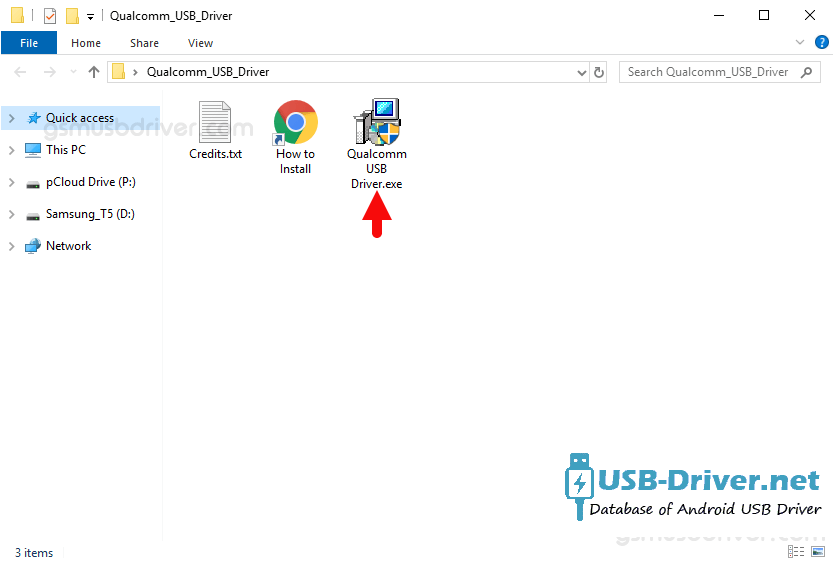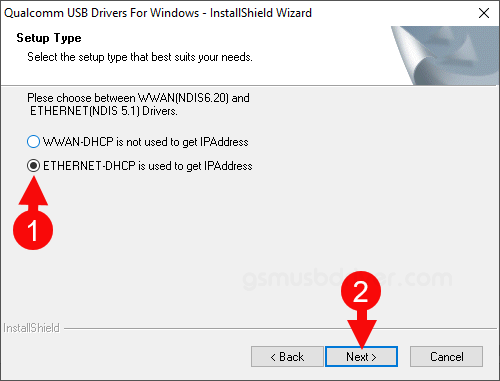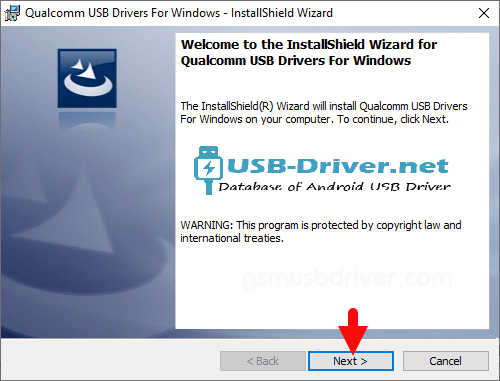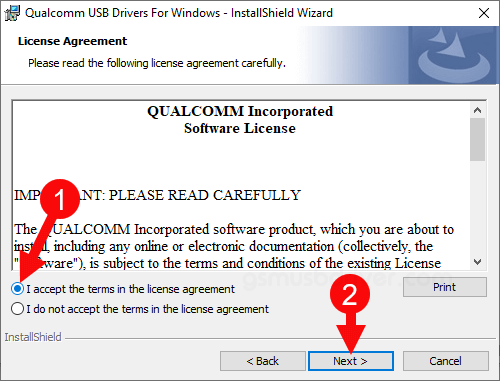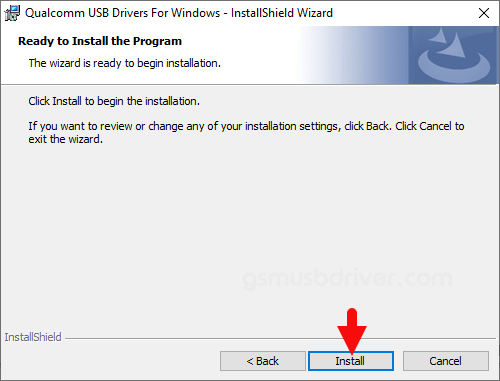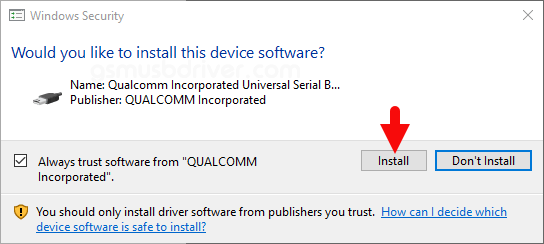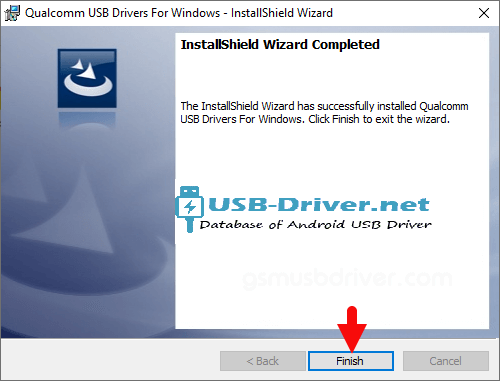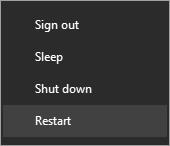Download How to install Qualcomm USB Driver official on Windows USB Driver (official) for Windows
Installing the official Qualcomm USB driver on a Windows system is essential for users of Qualcomm-powered devices. Qualcomm, a leading provider of advanced mobile technologies, powers a vast array of smartphones, tablets, and other smart devices. To ensure these devices communicate seamlessly with your Windows computer, the correct drivers must be installed. These drivers are crucial for tasks such as data transfer, device management, firmware updates, and development activities. Without them, your computer may not recognize your device, leading to connectivity issues. This guide offers a comprehensive, step-by-step process for manually installing the official Qualcomm USB driver on your Windows computer, ensuring a smooth connection and optimal device performance.
How to install Qualcomm USB Driver official on Windows
Step 1 : Download and extract LG USB Qualcomm USB Driver package on the Computer (The link is above). If in case, you have already downloaded and extracted the driver package, then SKIP this step.
Step 2 : Once the Android driver package is extracted on the computer, you will be able to see the following files:
Step 3 : Open Qualcomm USB Driver.exe to Launch the Setup Window:
Step 4 : Select Ethernet Checkbox and Click on the Next Button:
Step 5 : Click on the Next Button:
Step 6 : Select I accept the Terms Checkbox and Click on the Next Button:
Step 7 : Click on the Install Button:
Step 8 : Again, Click on the Install Button:
Step 9 : Click on the Finish Button to Exit the Setup:
Step 10 : Restart the Computer.
Step 11 : Once the Computer is restarted, you can easily connect your LG USB to the computer without facing any issue.